Welcome to Part 5 of our Mail Server Series on Ubuntu 20.04.
In Part 1, we built the SMTP server using Postfix.
In Part 2, we configured IMAP and TLS with Dovecot.
In Part 3, we added SPF and DKIM for email authentication.
In Part 4, we secured our domain reputation with a DMARC record.
Now in Part 5, we’ll take things further: adding multi-domain support to your mail server.
Why Support Multiple Domains?
If you manage multiple brands, projects, or clients, being able to send and receive emails using different domain names — all from one server — is extremely useful.
For example, you might want to manage:
admin@domain1.comsupport@domain2.comhello@domain3.org
…all on one VPS, one Postfix, one Dovecot.
Prerequisites
Make sure you’ve completed the previous setup, and already have:
- Working mail server with Postfix + Dovecot
- Valid SSL via Let’s Encrypt
- DNS setup for your primary domain
You’ll need:
- Additional domains (e.g.,
secondbrand.com,thirdbrand.org) - DNS access for those domains
Step 1: Configure DNS Records for Each Domain
For each additional domain, add these DNS records:
A Record:
Name: mail
Type: A
Value: [your server IP]
MX Record:
Name: @
Type: MX
Priority: 10
Value: mail.yourseconddomain.com
SPF (TXT):
Name: @
Type: TXT
Value: v=spf1 mx ~all
DKIM:
Repeat the Part 3 DKIM guide for each domain by generating a separate DKIM key and DNS record.
DMARC:
Name: _dmarc
Type: TXT
Value: v=DMARC1; p=none; pct=100; rua=mailto:you@domain.com
Wait until propagation is complete.
Step 2: Add Domains to Postfix
Postfix allows us to support multiple domains via virtual domains.
Open your Postfix main configuration:
sudo nano /etc/postfix/main.cf
Ensure you have:
virtual_alias_domains = domain1.com domain2.com domain3.org
virtual_alias_maps = hash:/etc/postfix/virtual
Save and exit.
Then edit the virtual file:
sudo nano /etc/postfix/virtual
Add each email address you want to forward to system users:
admin@domain1.com user1
support@domain2.com user2
hello@domain3.org user3
Save, then generate the .db file:
sudo postmap /etc/postfix/virtual
Restart Postfix:
sudo systemctl restart postfix
Step 3: Add Users for Each Domain
If you haven’t already, create system users for each mailbox:
sudo adduser user1
sudo adduser user2
sudo adduser user3
These users will store their emails in ~/Maildir, as configured in Part 2.
Step 4: Adjust Dovecot to Handle Multi-Domain Logins
Open the Dovecot auth config:
sudo nano /etc/dovecot/conf.d/10-auth.conf
Ensure this line allows full email login:
auth_username_format = %u
Save and restart Dovecot:
sudo systemctl restart dovecot
Step 5: Test Each Domain
Try logging into each email address using:
- Thunderbird or Outlook
- Webmail (e.g., Roundcube if installed)
- Send test emails between addresses
Check /var/log/mail.log for any issues.
Common Errors to Watch Out For
- SPF/DKIM fails: Check DNS spelling, propagation, or missing TXT records
- Authentication failed: Ensure you’re using full email address as login
- Mail not delivered: Check
postfixlogs and aliases
What’s Next?
Congratulations! 🎉
You now have a single server handling multiple email domains securely and reliably.
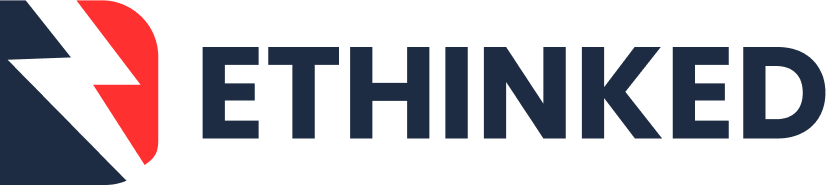


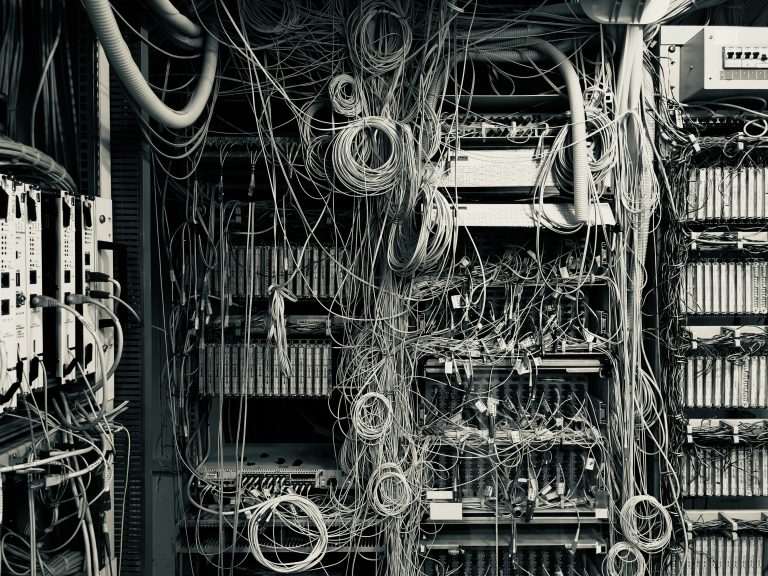
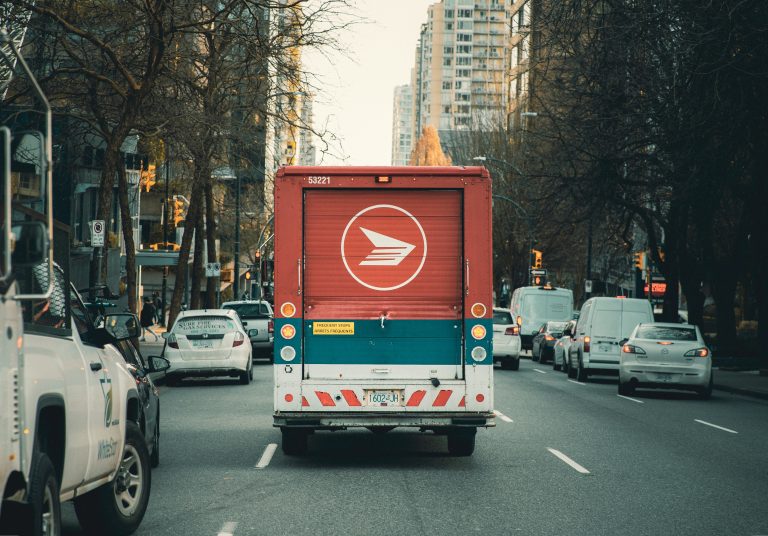


Leave a Comment